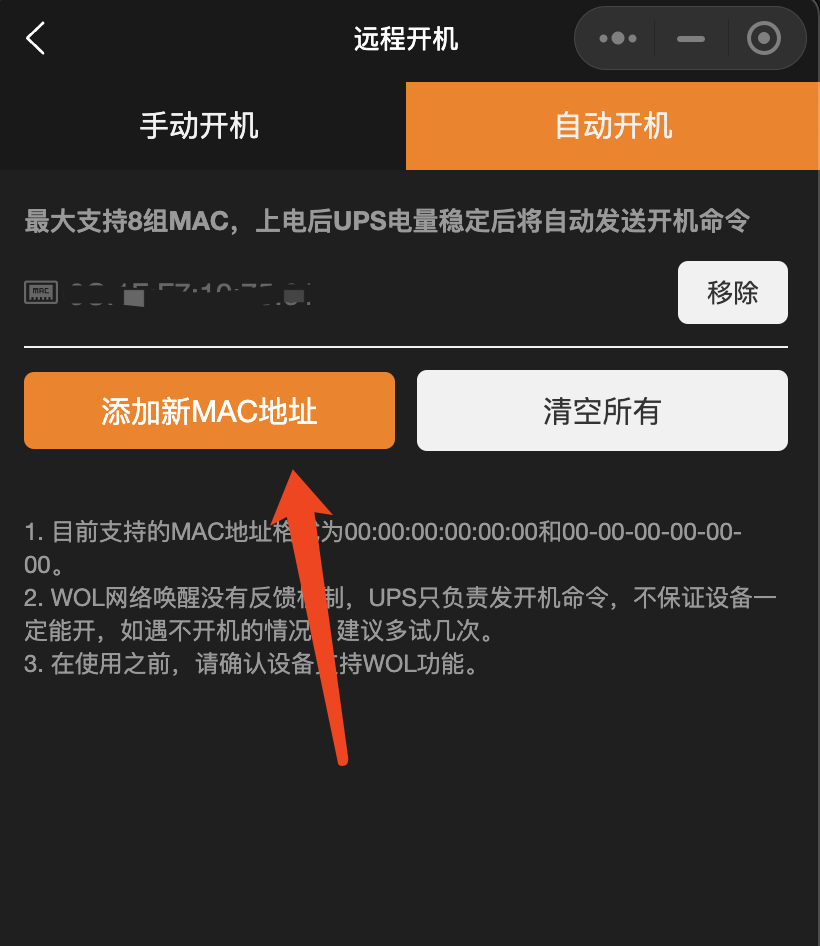UGREEN
This article will introduce the installation and configuration in the UGREEN backend.
UGREEN Backend Settings
Open Control Panel
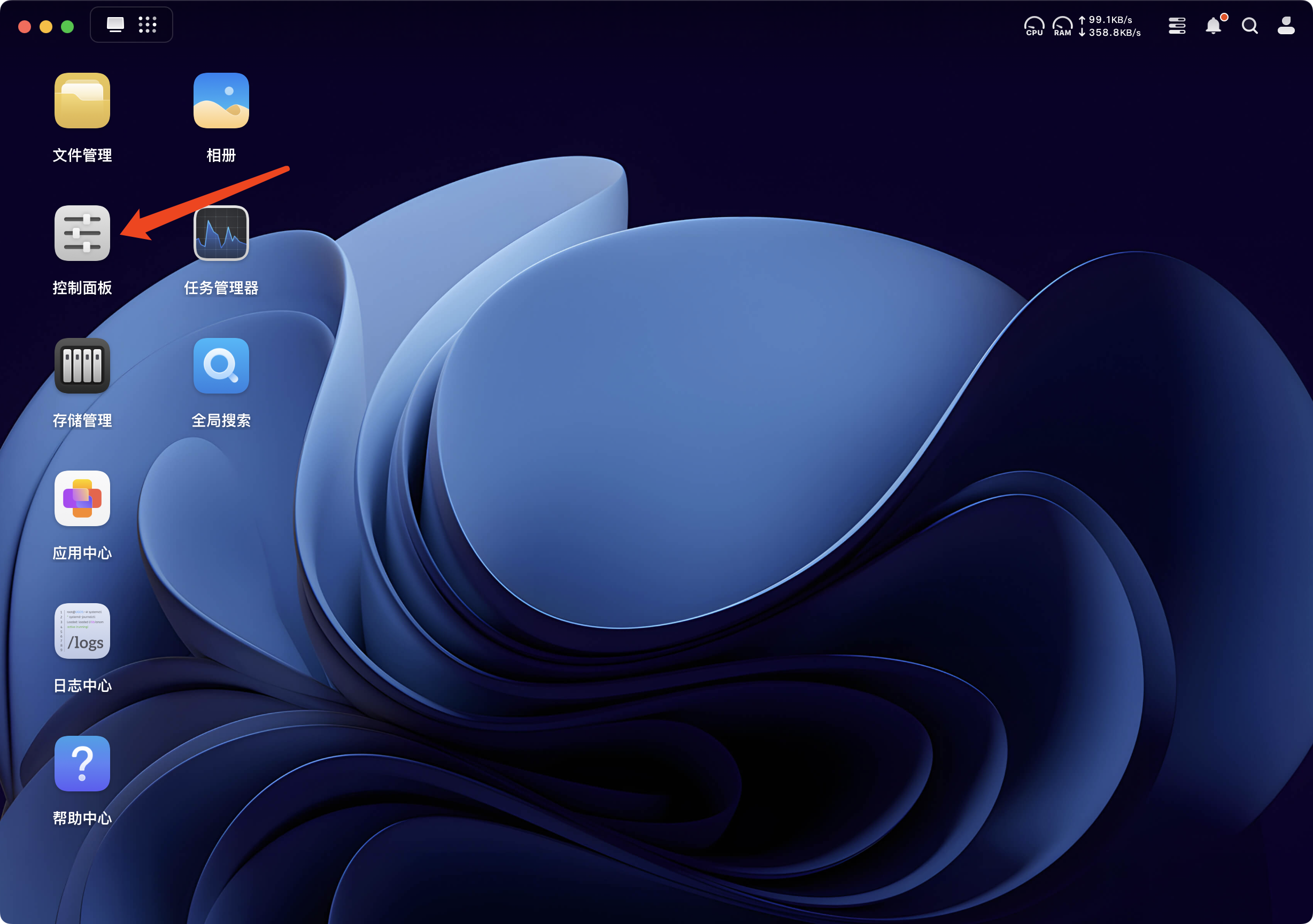
Select Hardware & Power
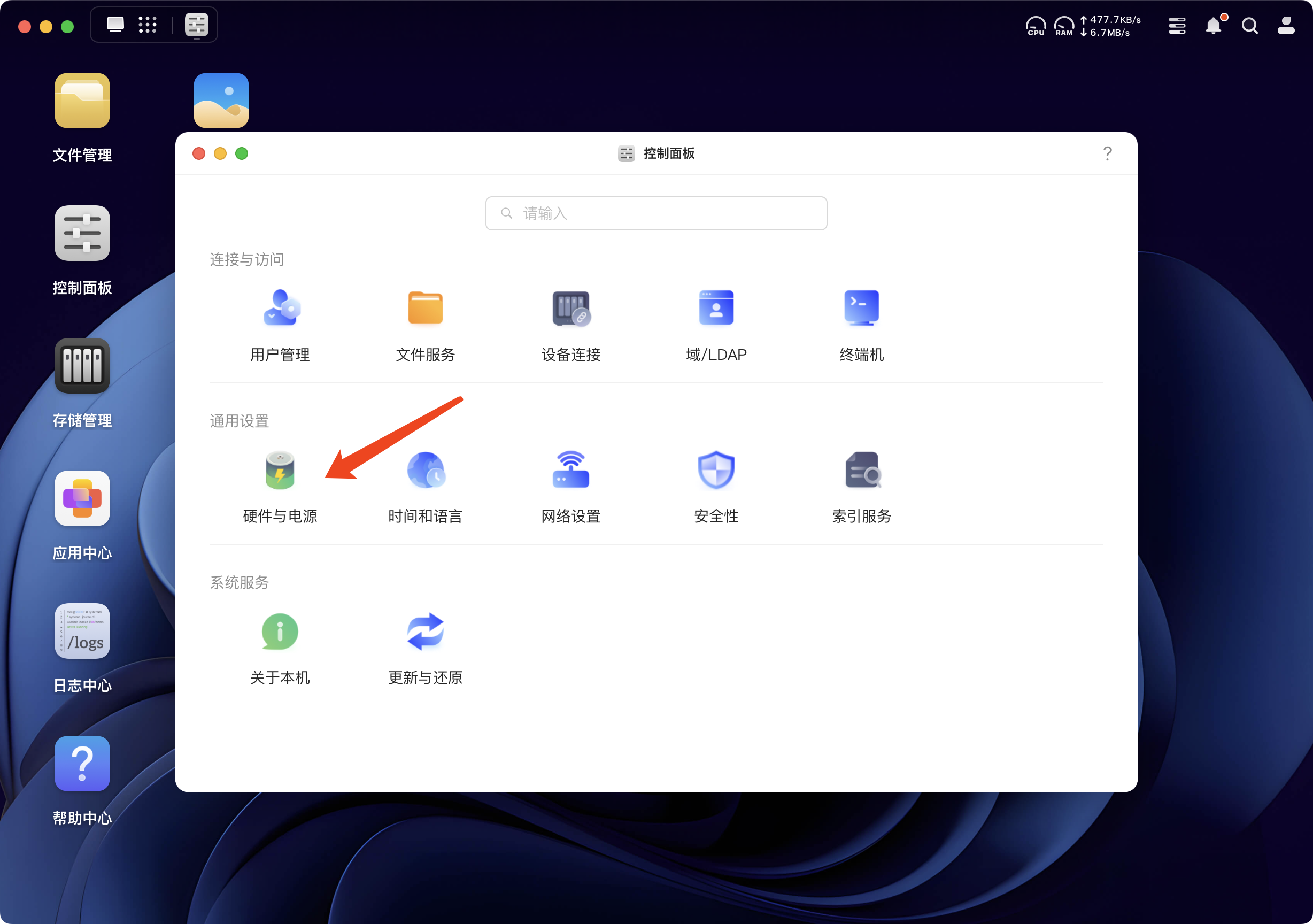
Click Connect UPS
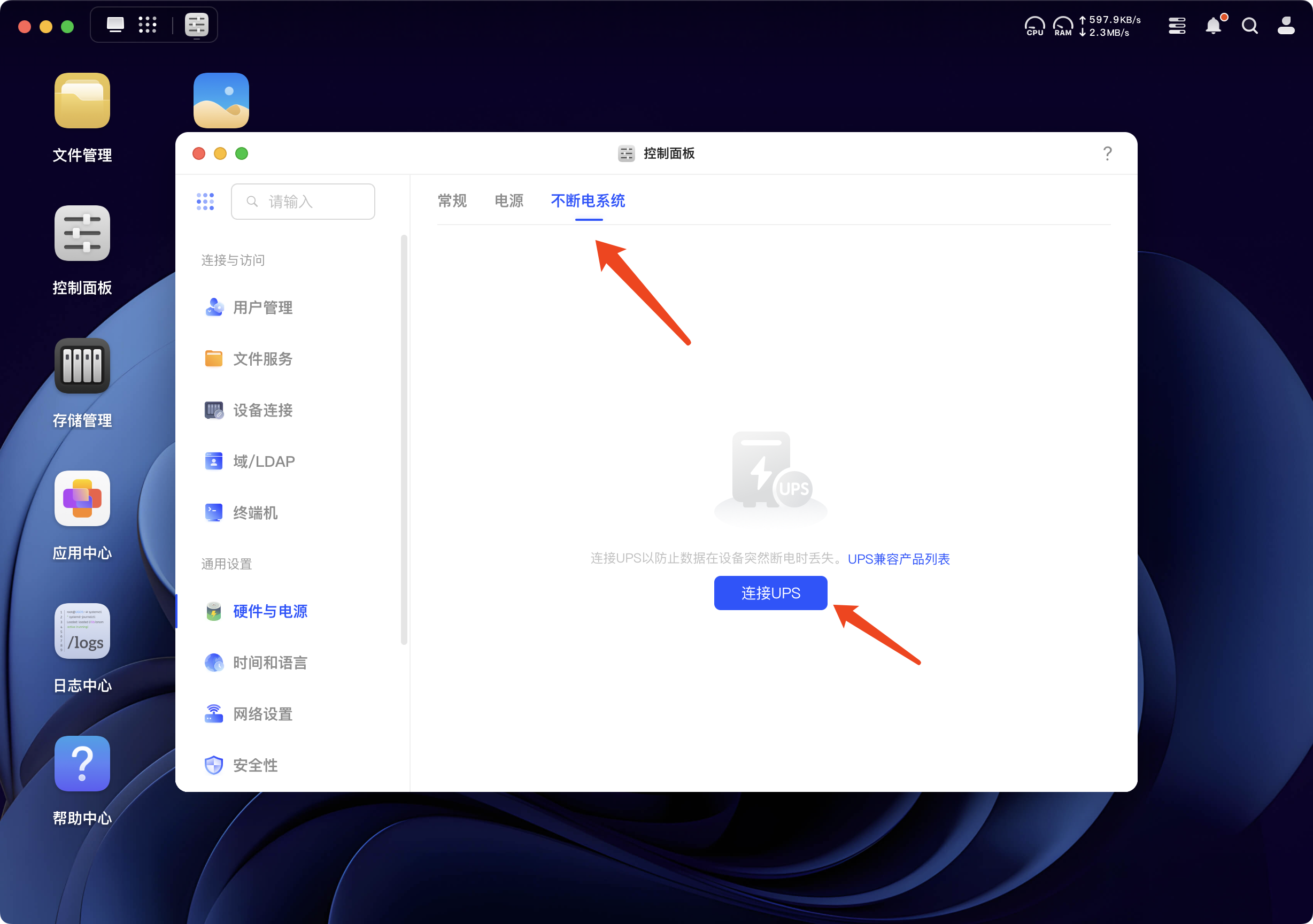
Here you can see the UPS model, set the power failure sleep strategy, it is recommended to select custom time 5 minutes.
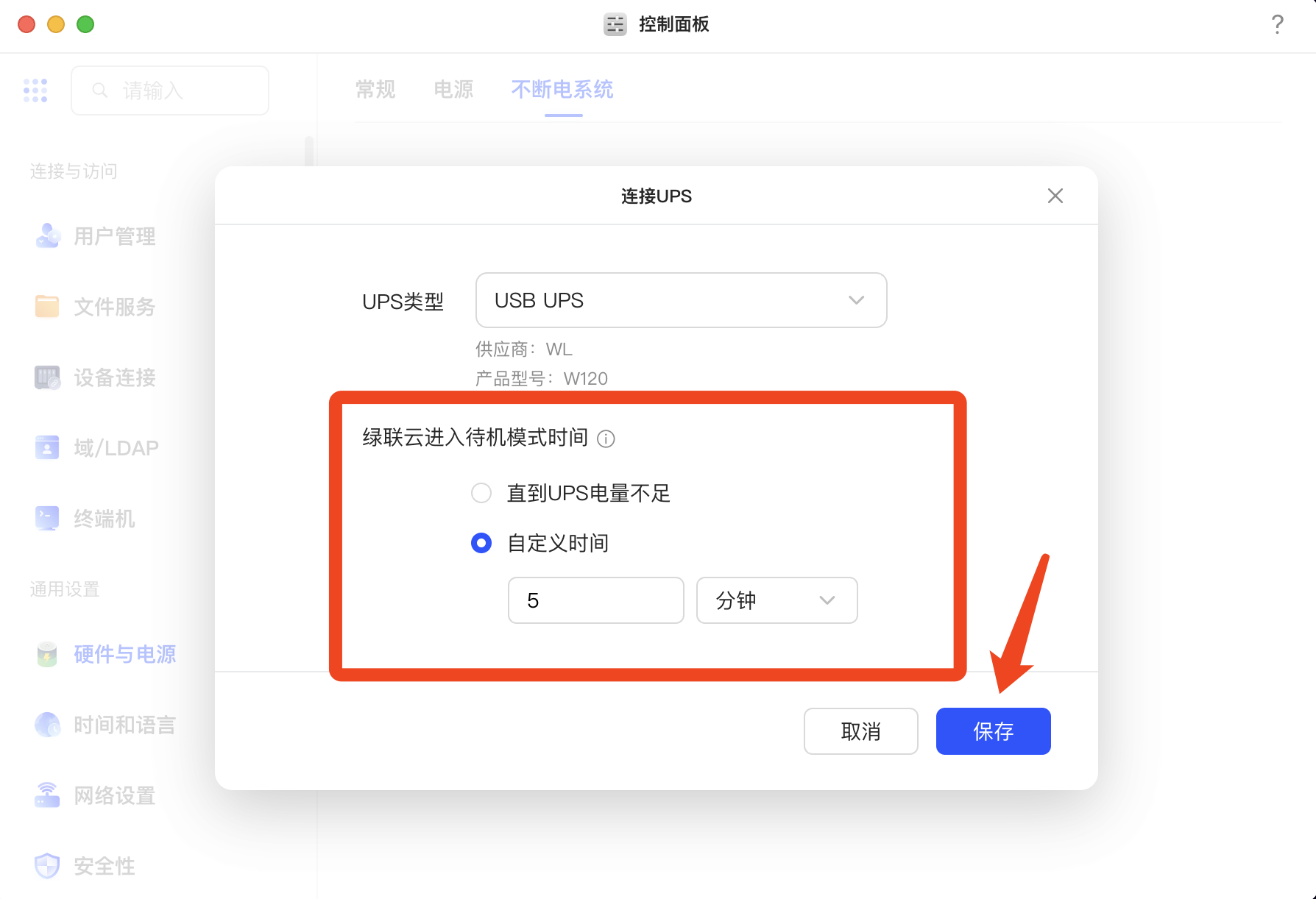
- Set Shutdown Strategy
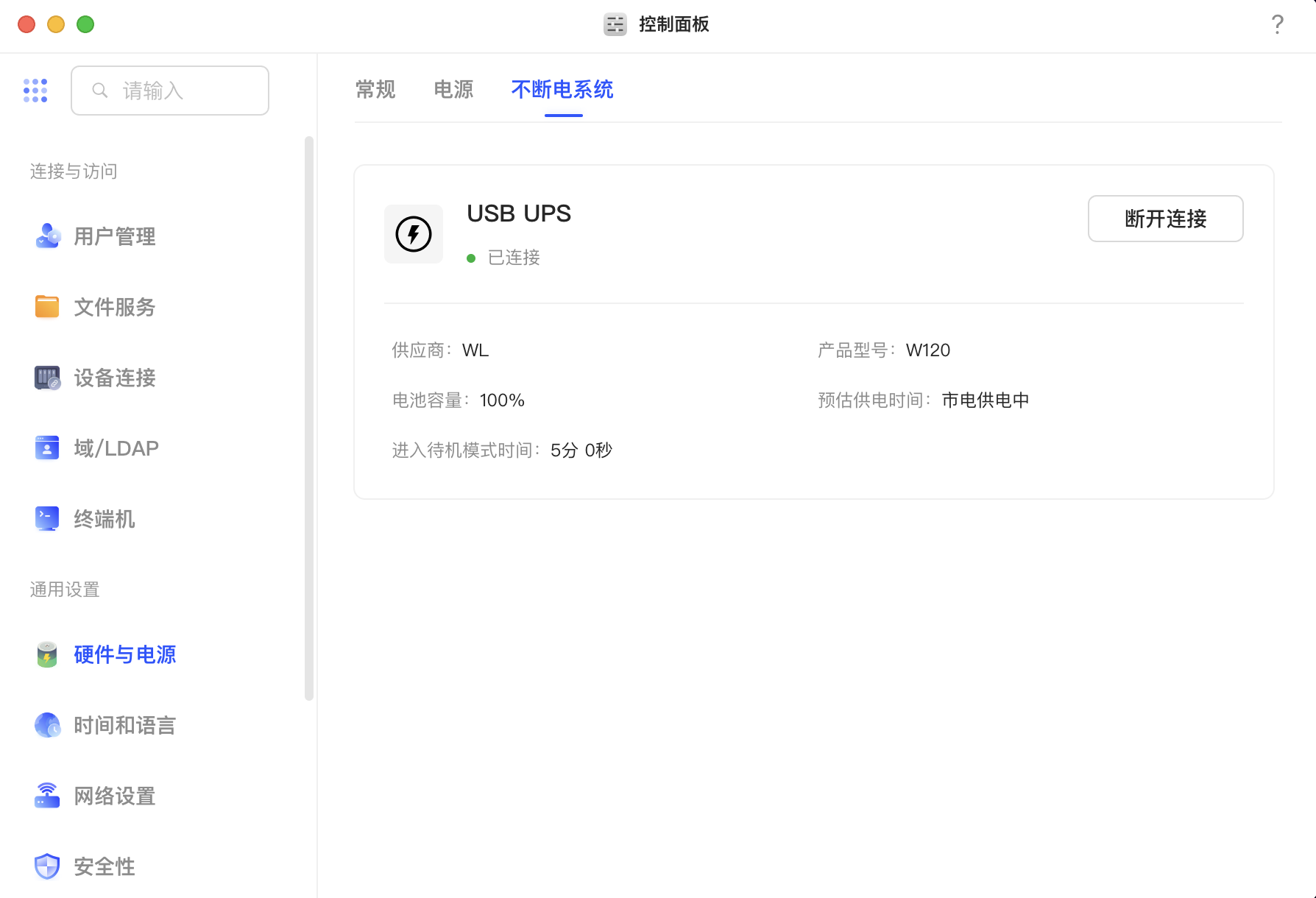
UGREEN Remote Wake-up
Select Hardware & Power in Control Panel
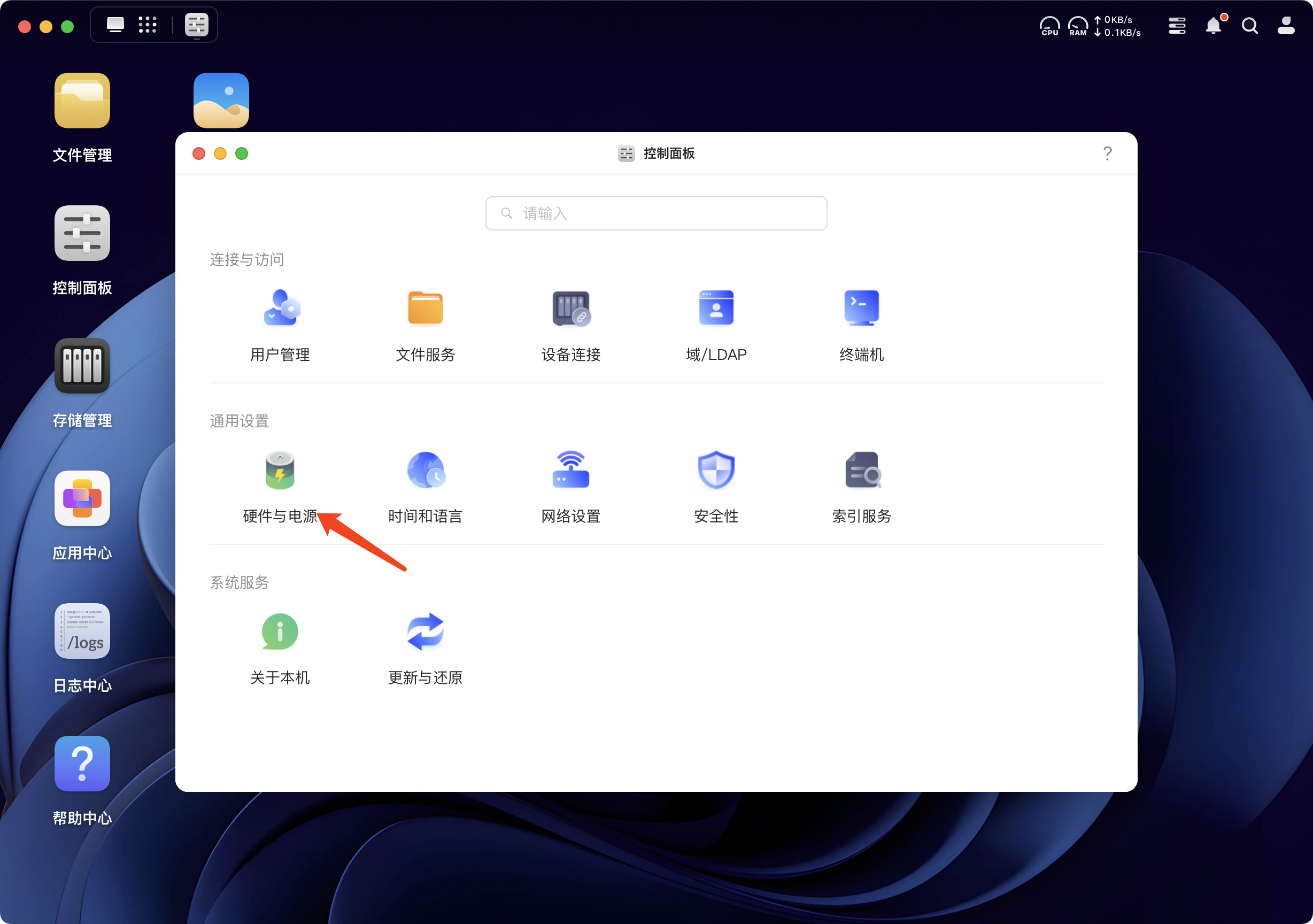
Select the Power tab, check Network Wake-up
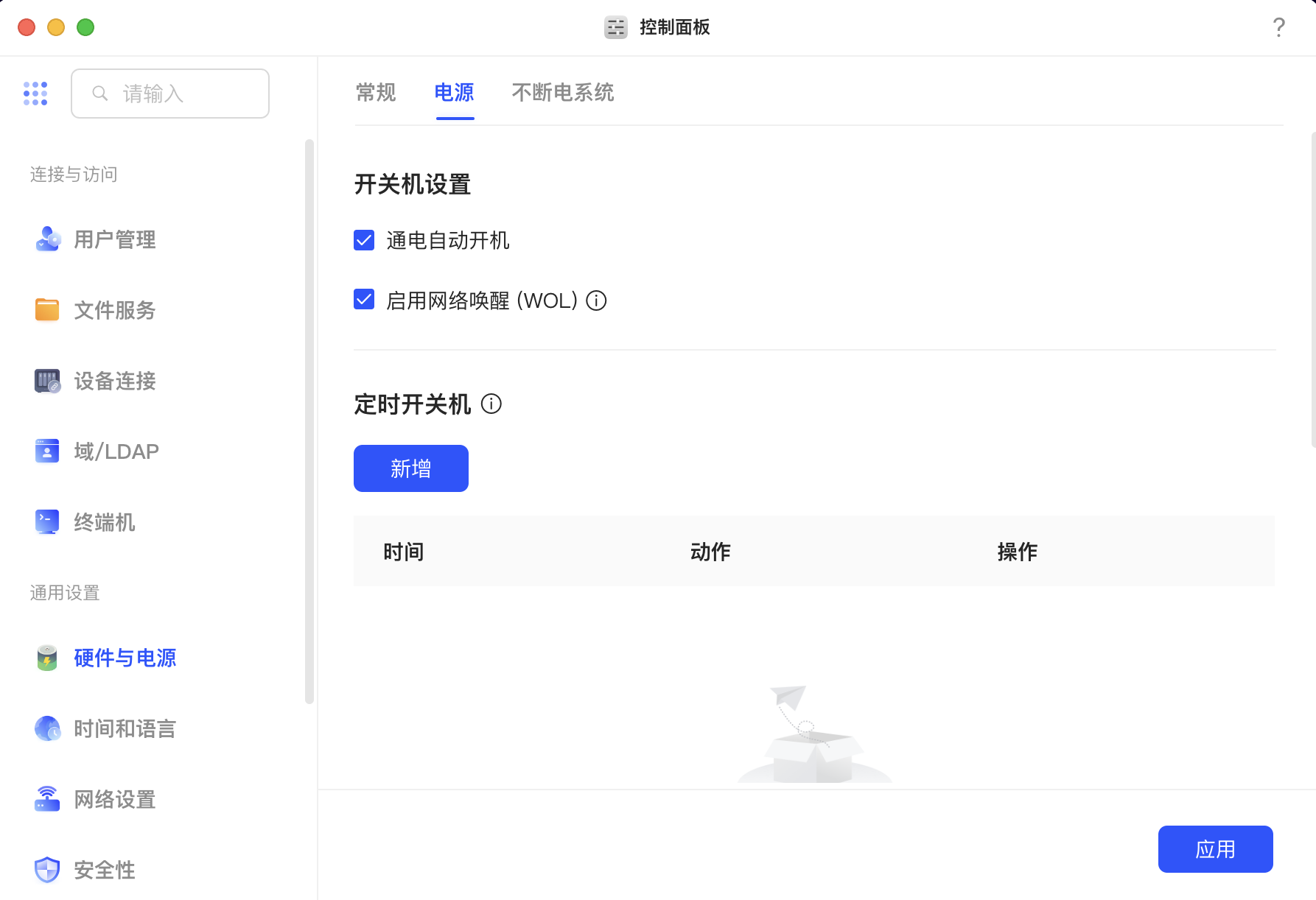
Find the network card MAC address. Single network port devices have 1 MAC address, dual network port devices have two MAC addresses. For dual network port devices, it is recommended to copy both MAC addresses
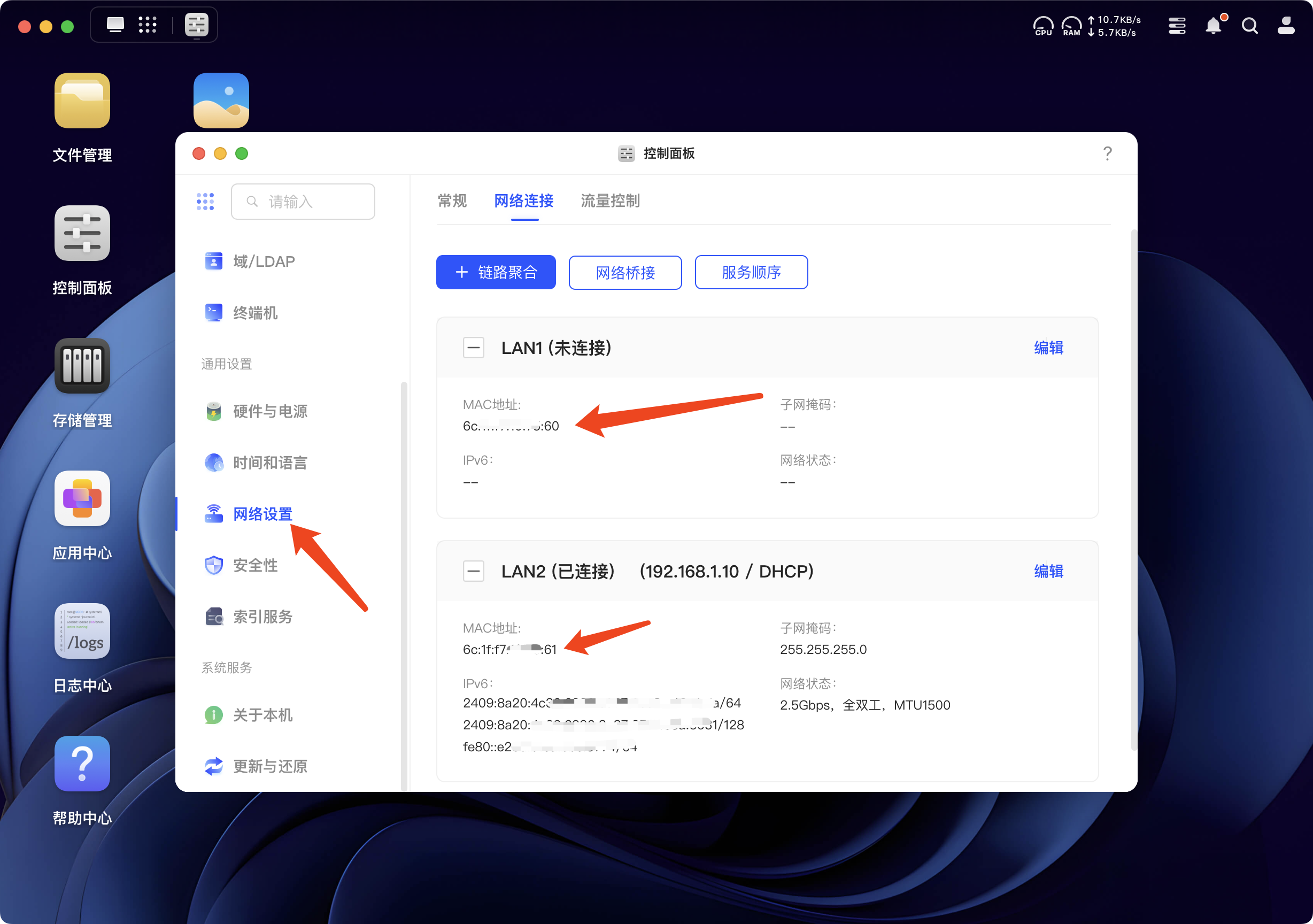
Enter the MAC address copied above into the Auto Wake-up and Manual Wake-up locations in the Walle Power mini-program to achieve automatic and manual wake-up.
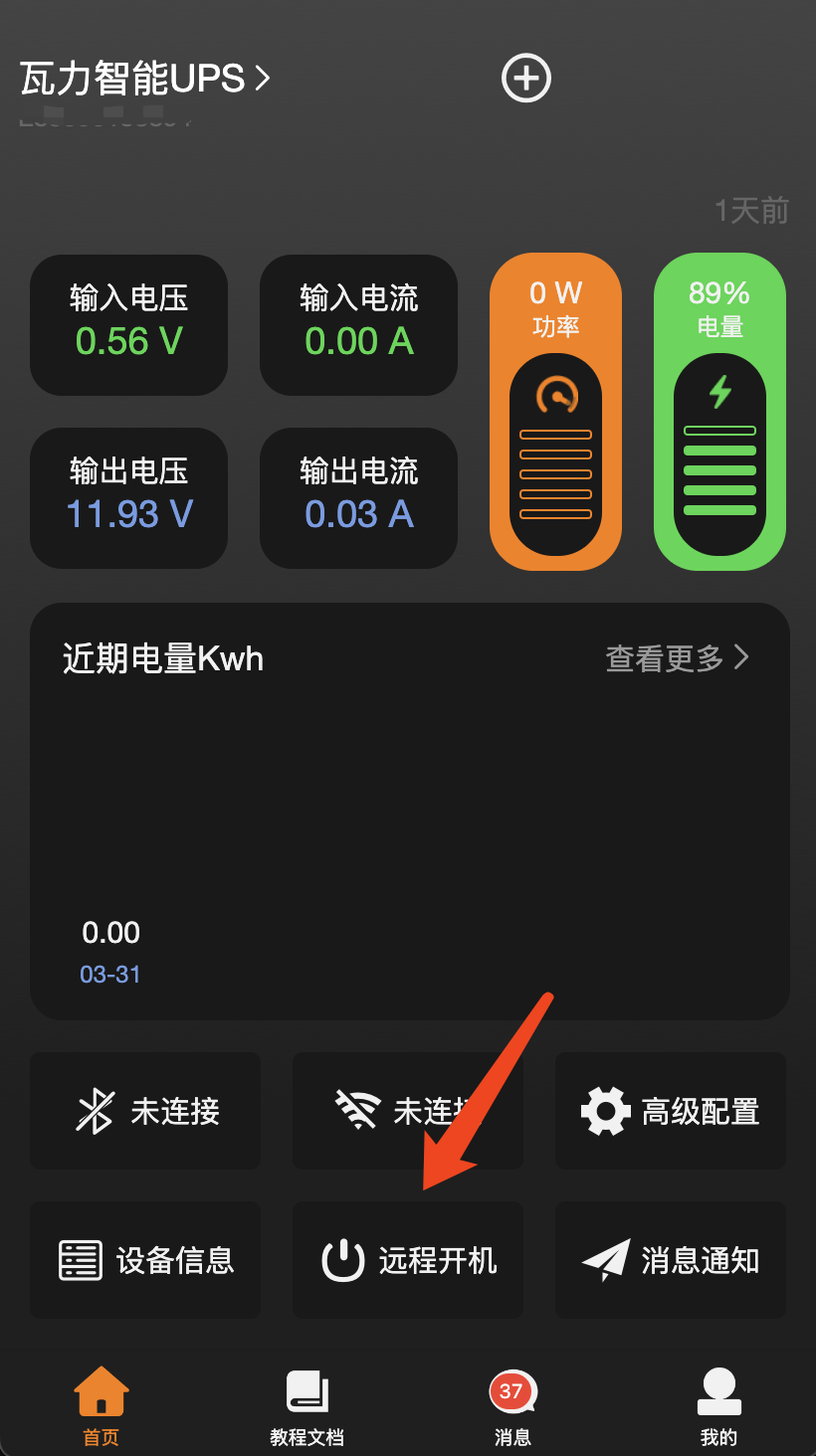
Manual wake-up MAC address only needs to be entered once, it will be automatically remembered next time
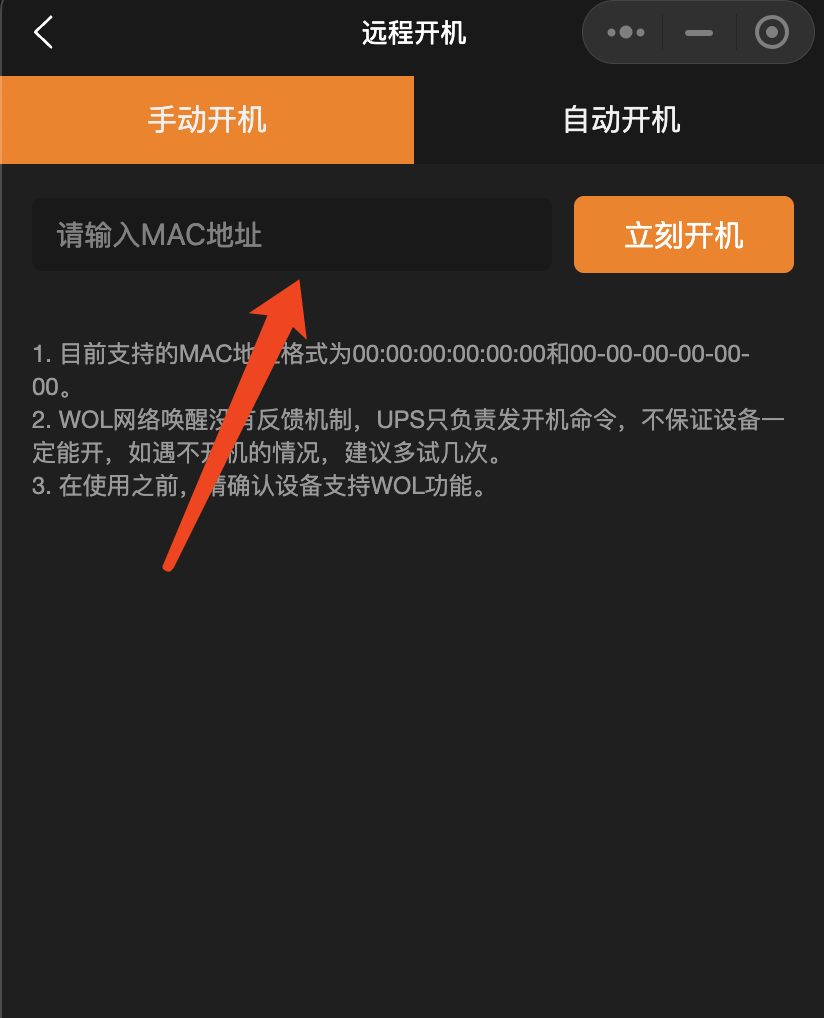
Automatic Wake-up