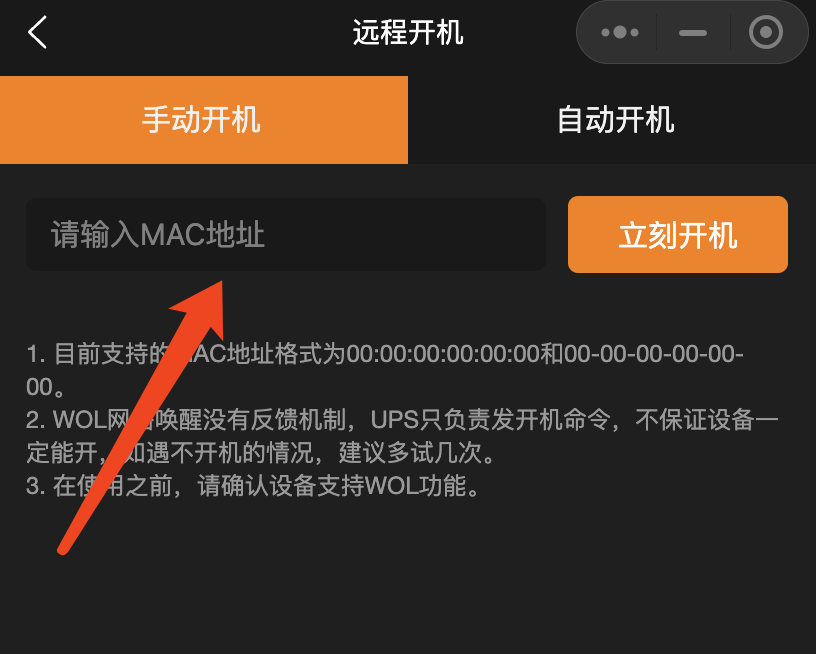Synology
This article will introduce the installation and configuration in the Synology backend.
Model Compatibility
WalleCube Smart UPS supports Synology NAS with DSM 7.0 and later, currently only supporting Synology NAS with four bays or less. The selection when purchasing is as follows:
- 2-series Synology such as 218 DC5521 kit
- 4-series, 7-series, 9-series such as 920+, 416Play, etc. Four-pin kit
Backend Installation
After installation, log in to the Synology backend, click Control Panel -> Hardware & Power -> Uninterruptible Power Supply

Select USB UPS as the UPS type, it is recommended to select custom time to sleep after 5 minutes. Other custom options do not need to be checked. Click the Device Information button to view the correct UPS information recognized by USB.
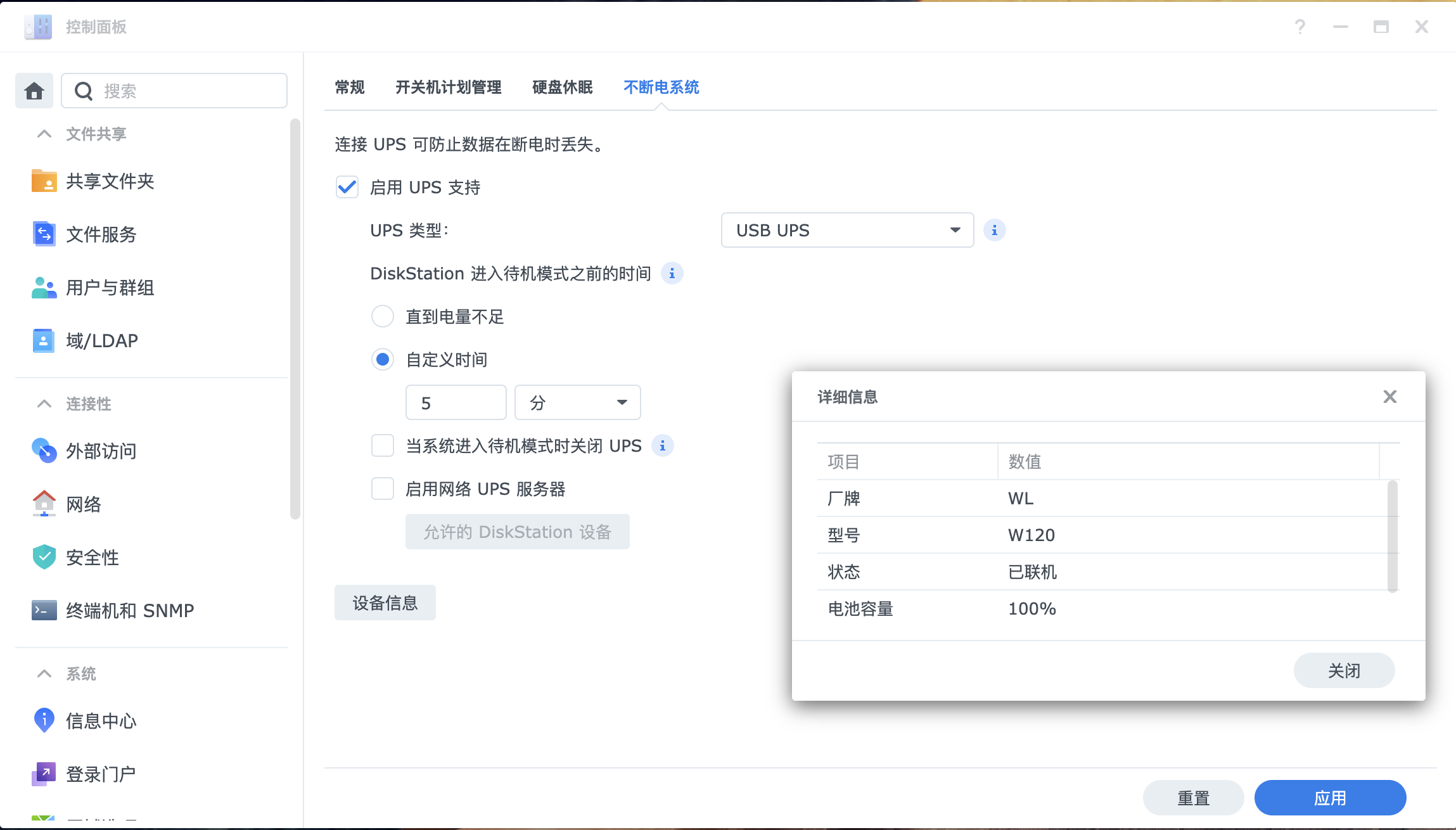
After Synology upgraded to 7.0, it uses standby mode as the strategy during power outages. That is, after a power outage, Synology will enter standby mode instead of shutting down. Below is Synology’s official explanation about standby mode for reference.
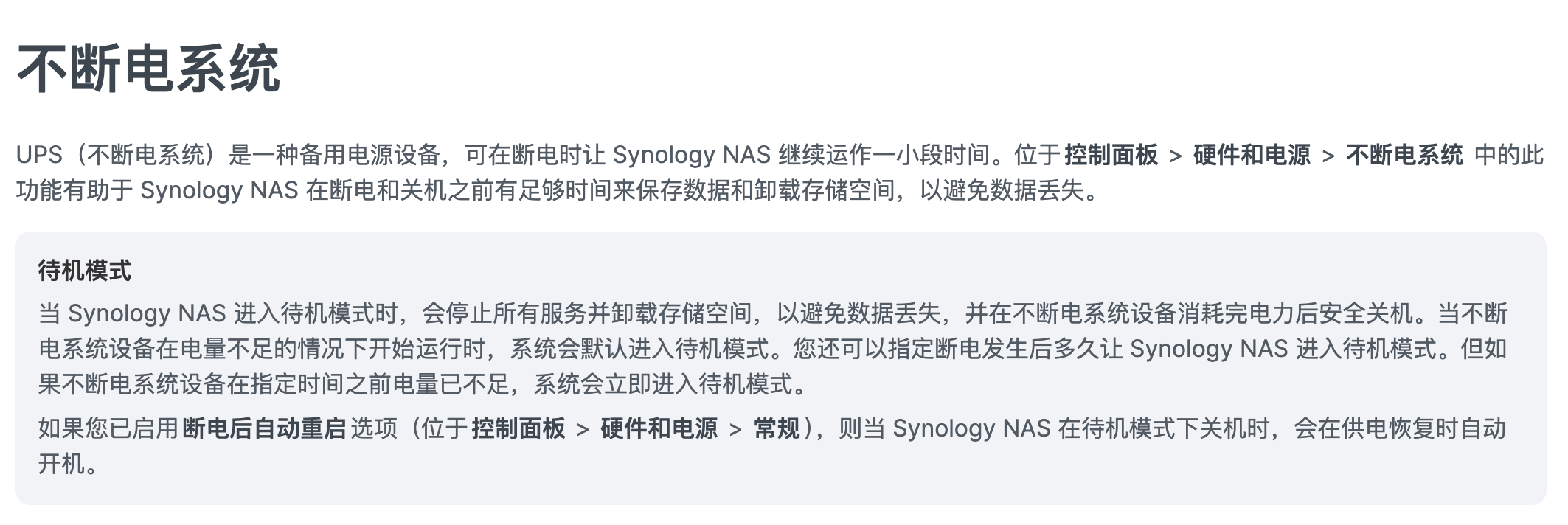
WOL Remote Wake-up
- Log in to the Synology backend, click Control Panel

- Select Hardware & Power
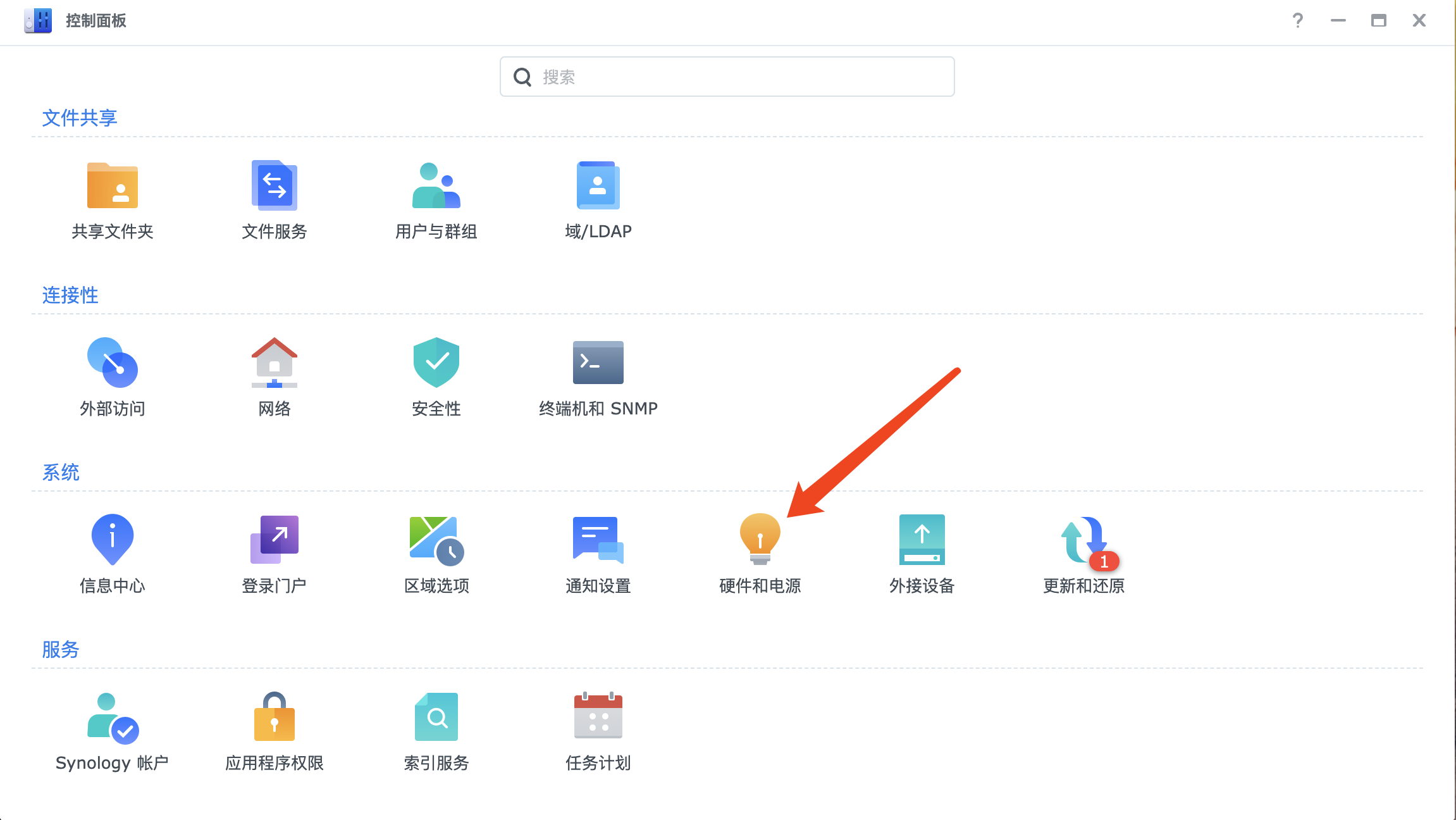
- Check Enable Wake-on-LAN and save
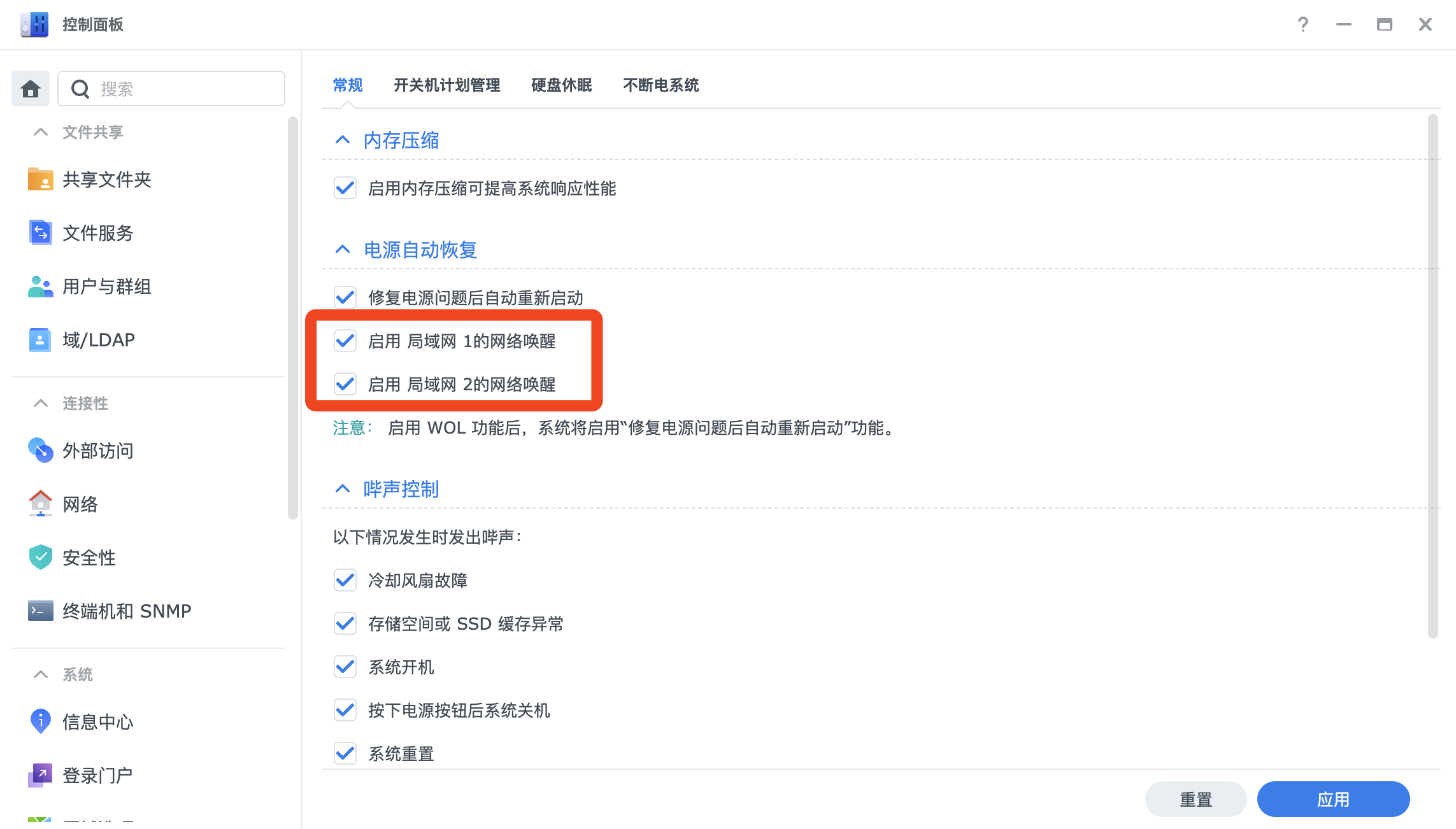
- Return and click Information Center
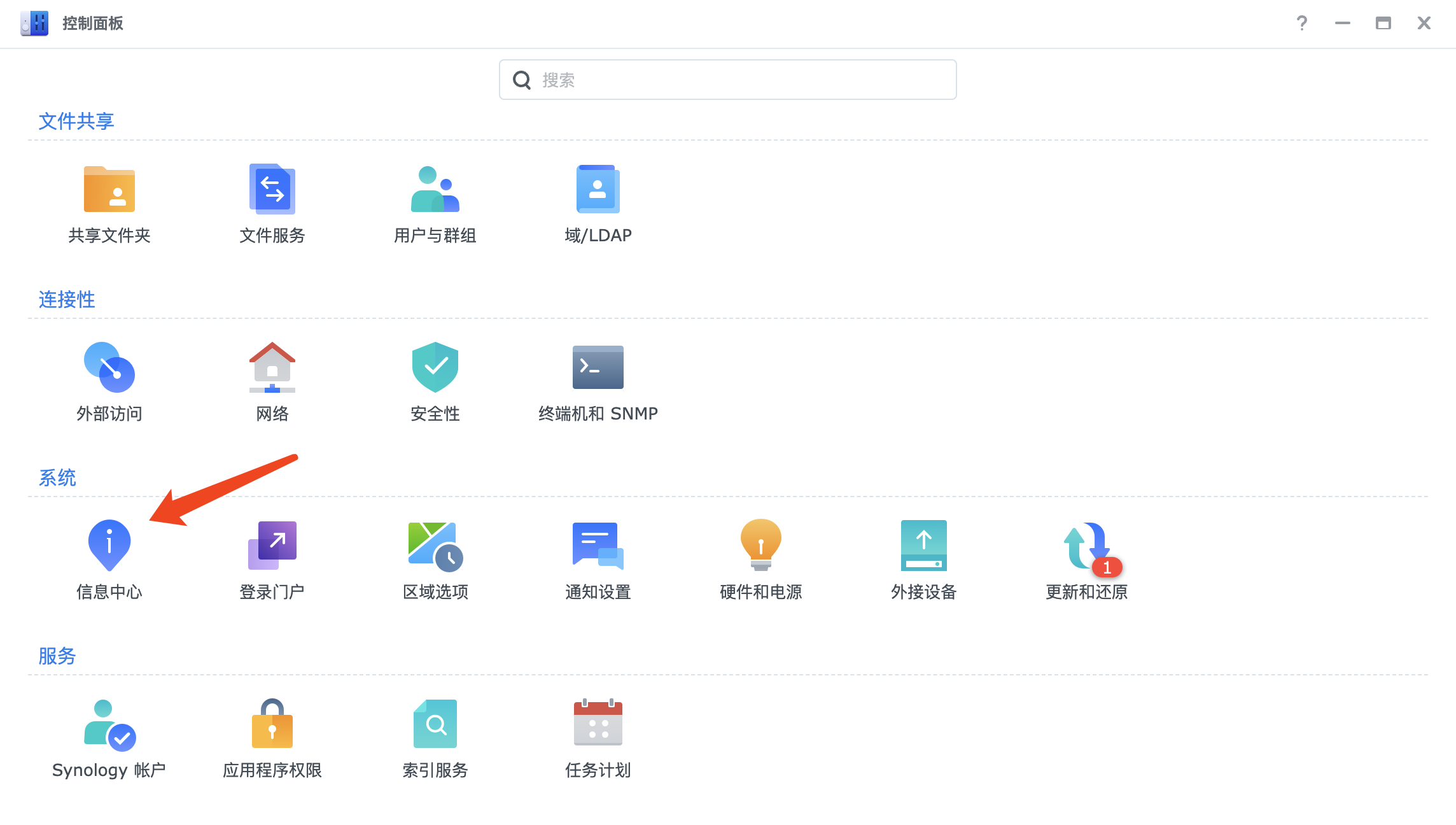
- Select the Network tab and copy the MAC address below
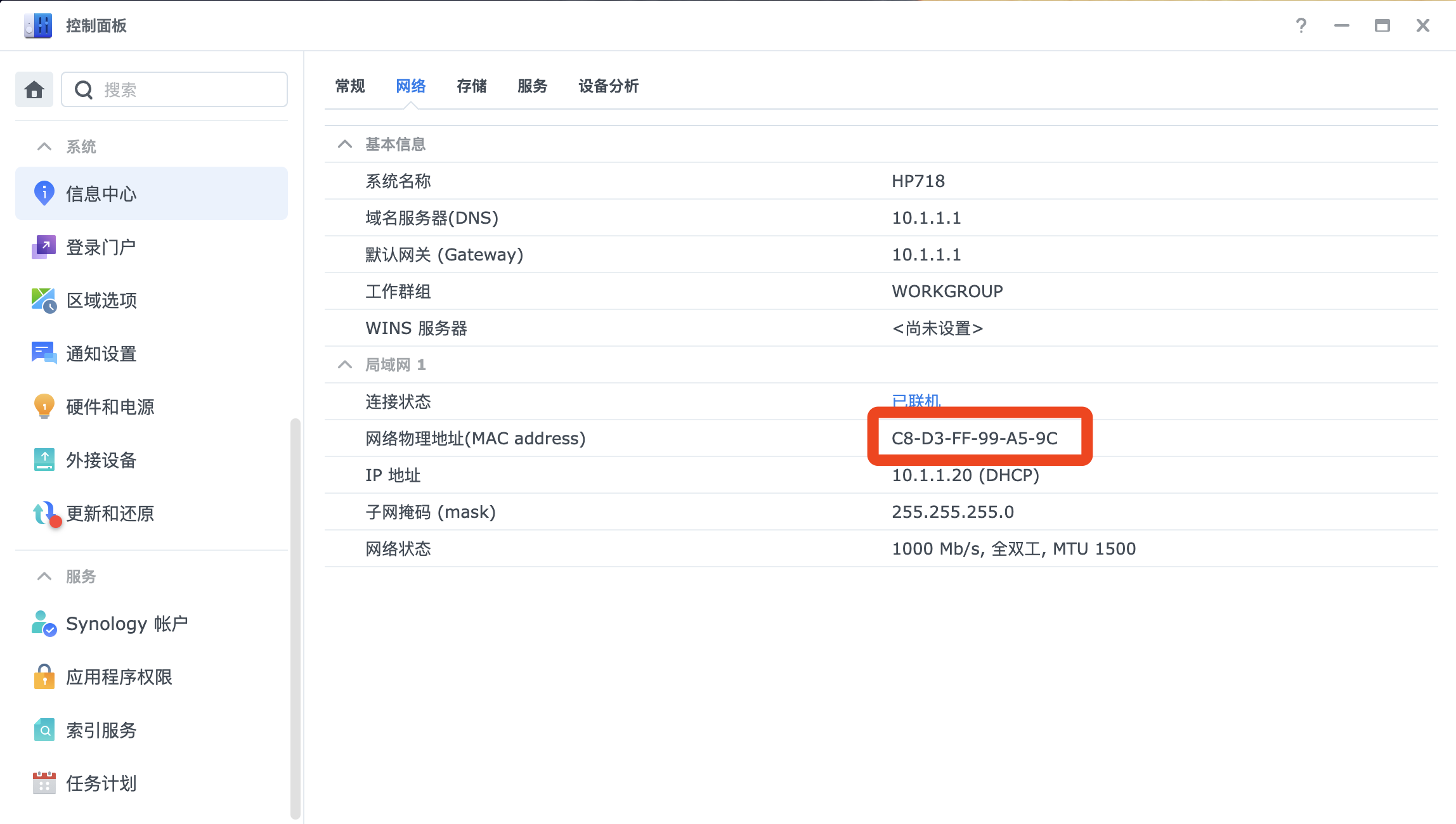
- Enter the MAC address into the Walle Power mini-program Remote Wake-up -> Manual Wake-up input box