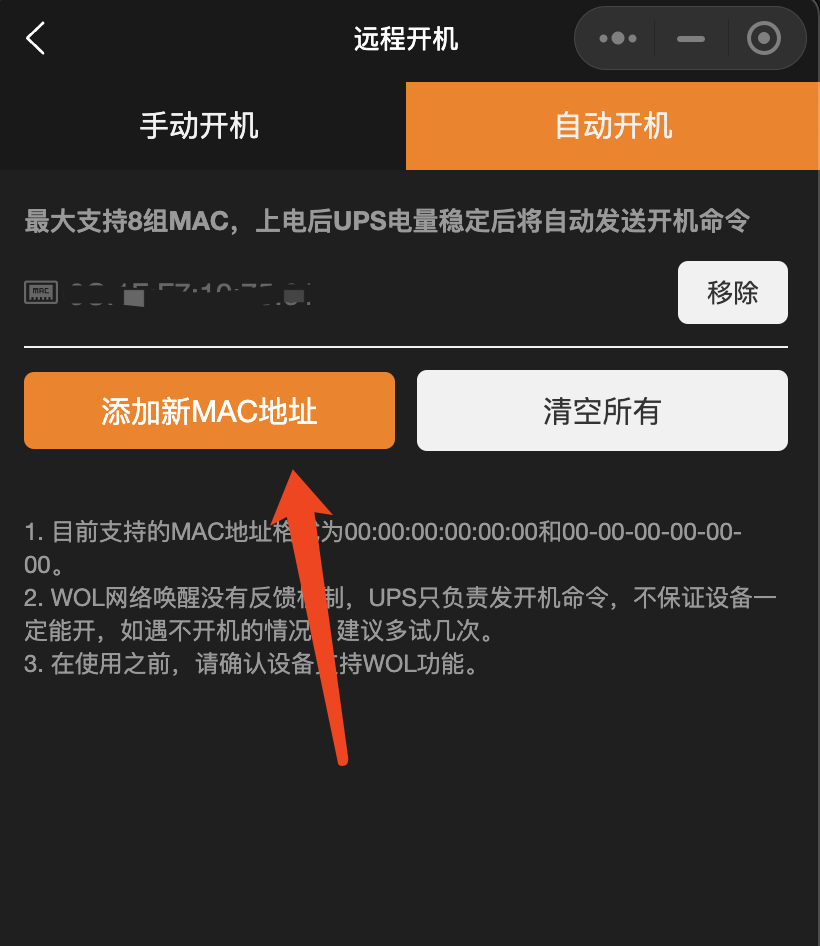QNAP
This article will introduce the installation and configuration in the QNAP backend.
Model Compatibility
Supports QTS 5.0 and above operating systems, supports QNAP hosts powered by external power supply. Currently known to temporarily not support models 416 and 216.
Installation
Log in to QNAP backend, click Control Panel
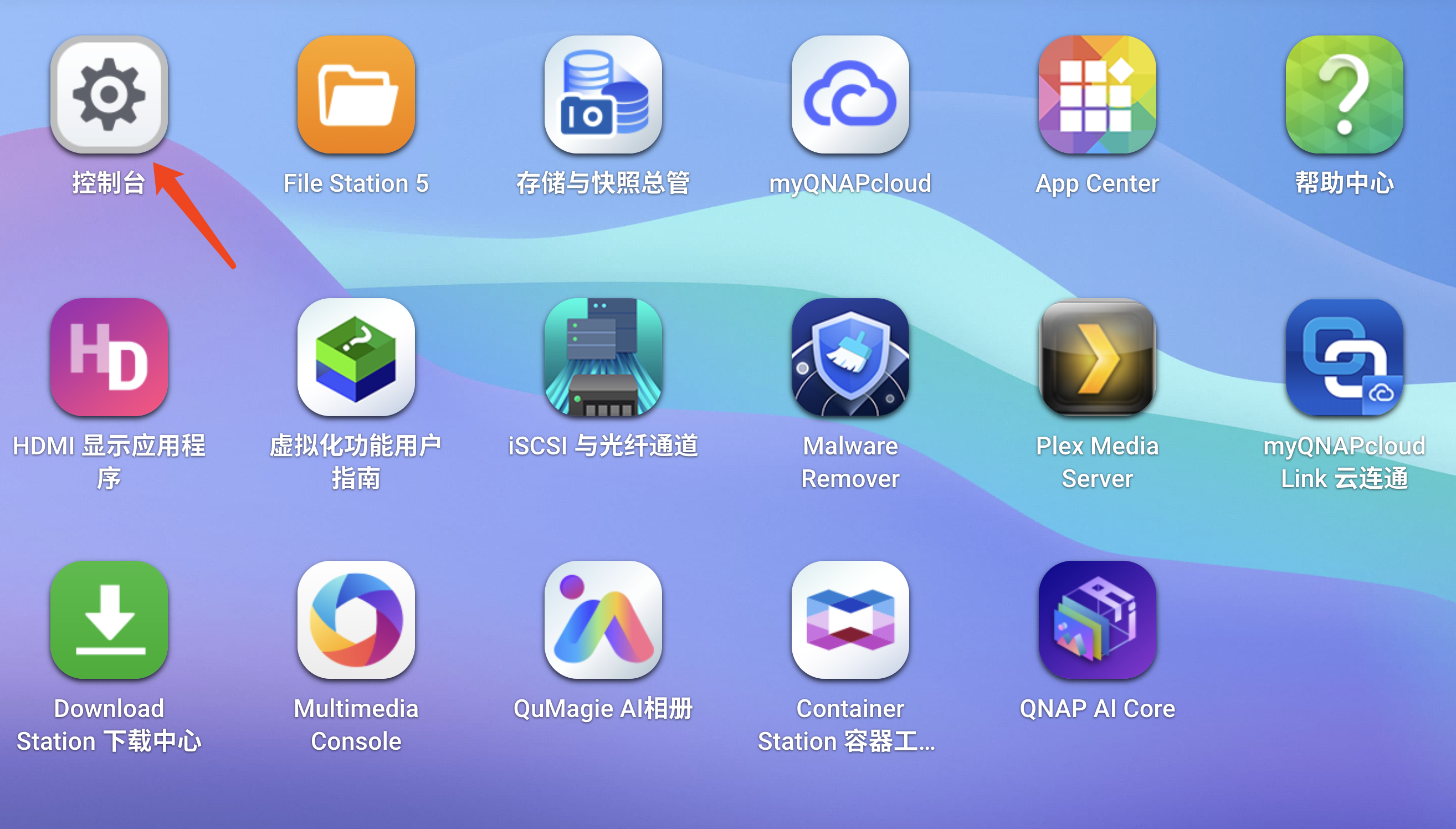
Click External Devices
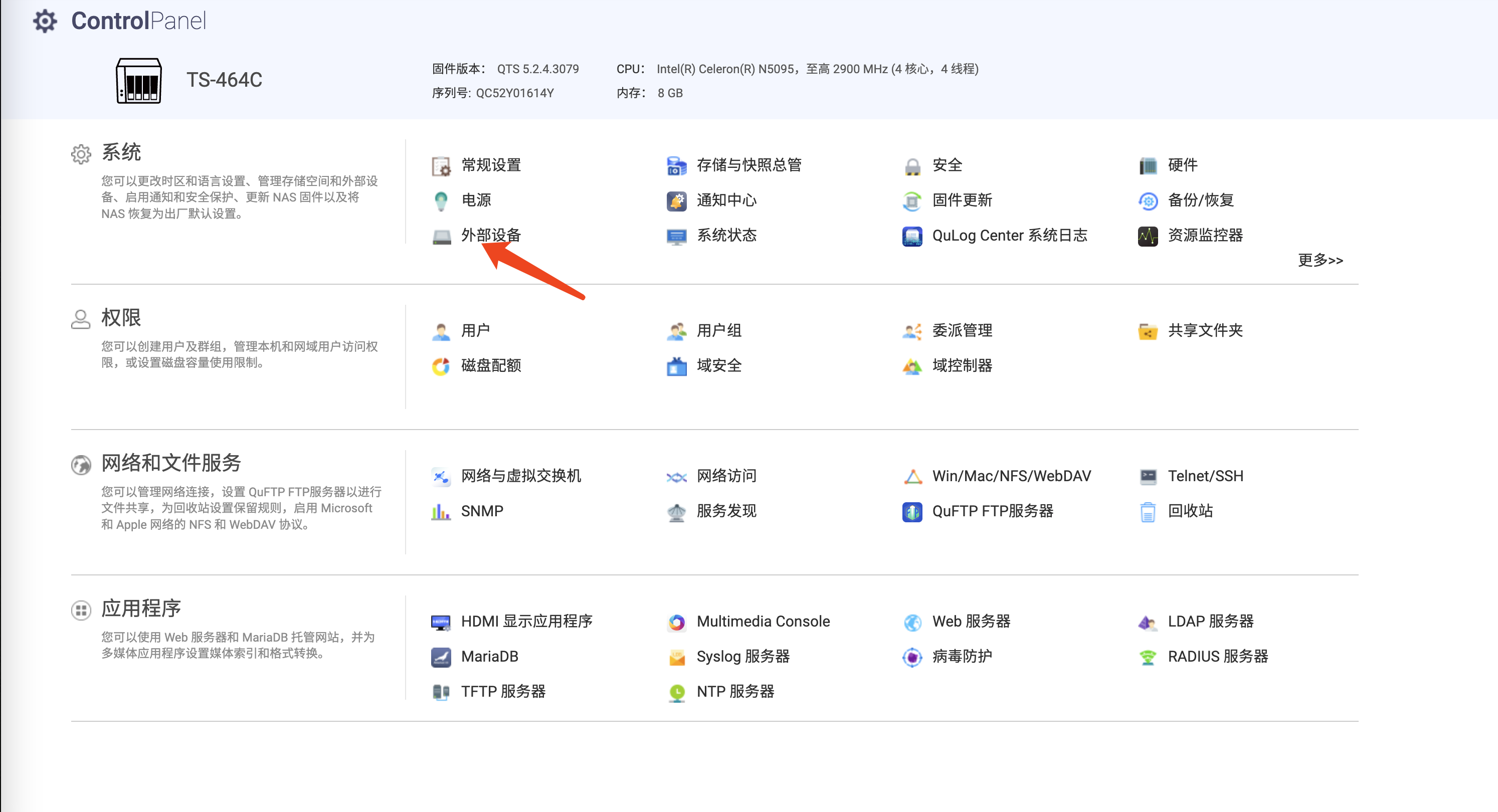
Select the UPS tab, it is recommended to select custom 5 minutes shutdown when power fails. If UPS information is displayed below, it means the connection is successful.
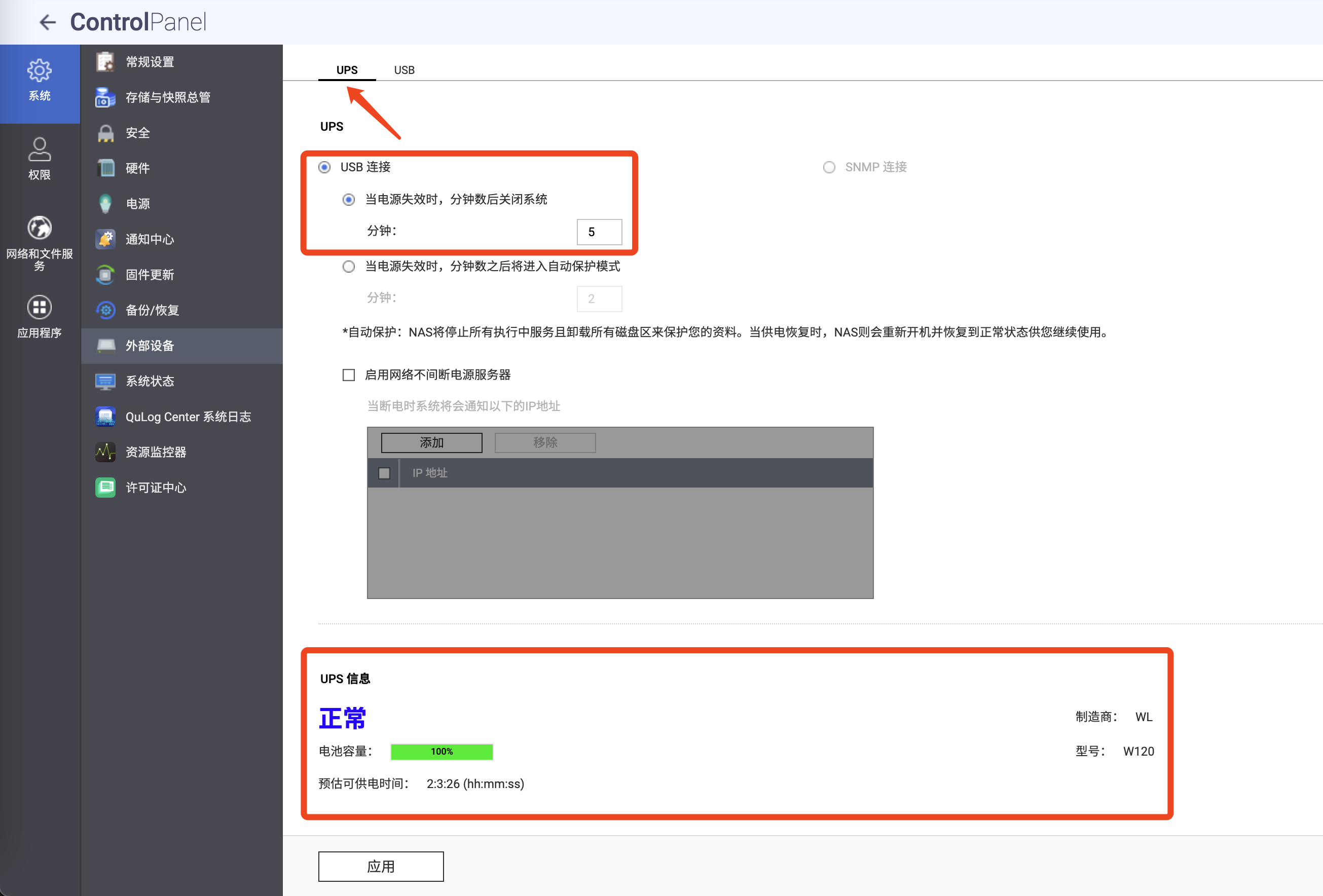
WOL
Log in to QNAP backend, click Control Panel
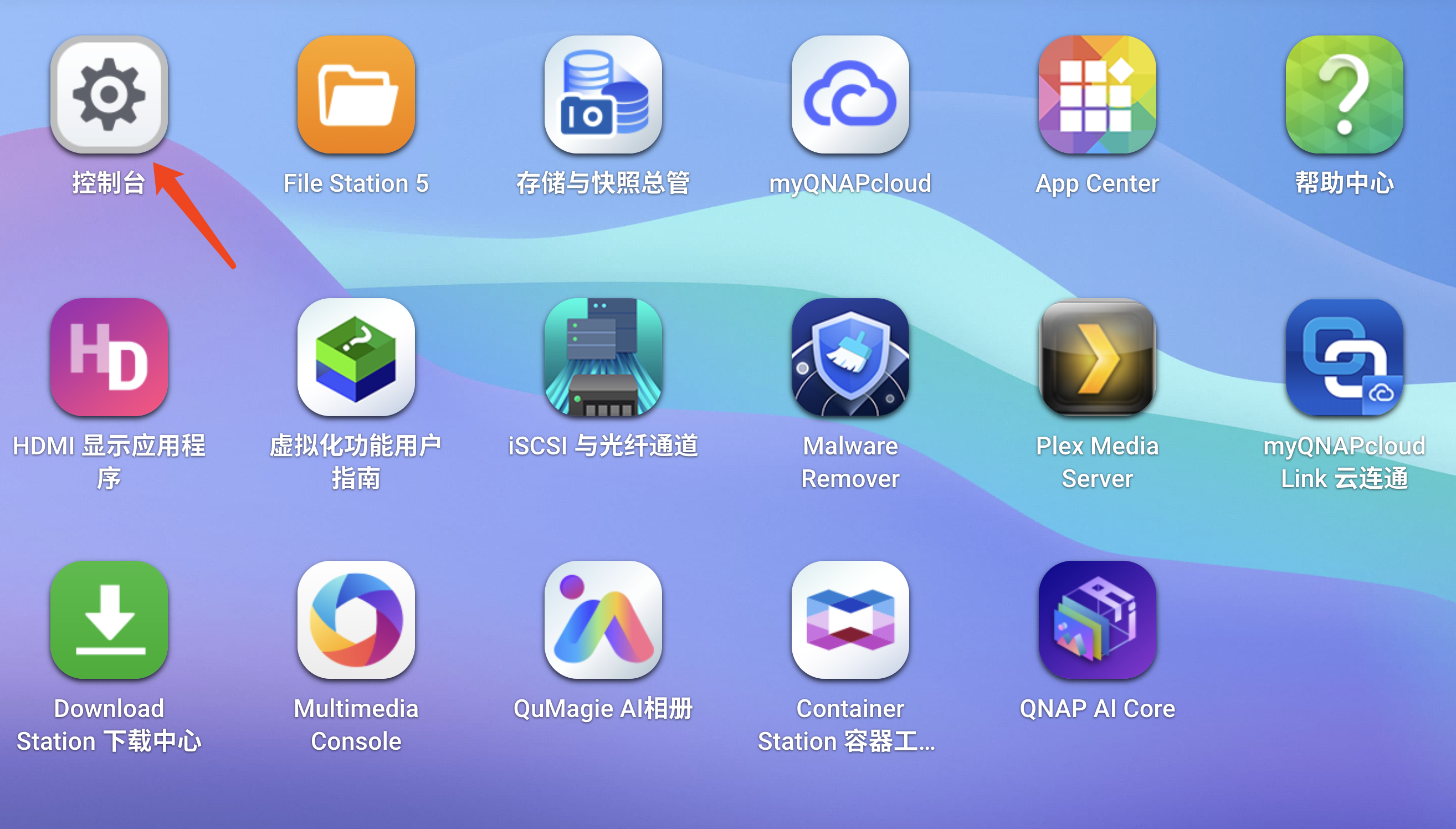
Click Power
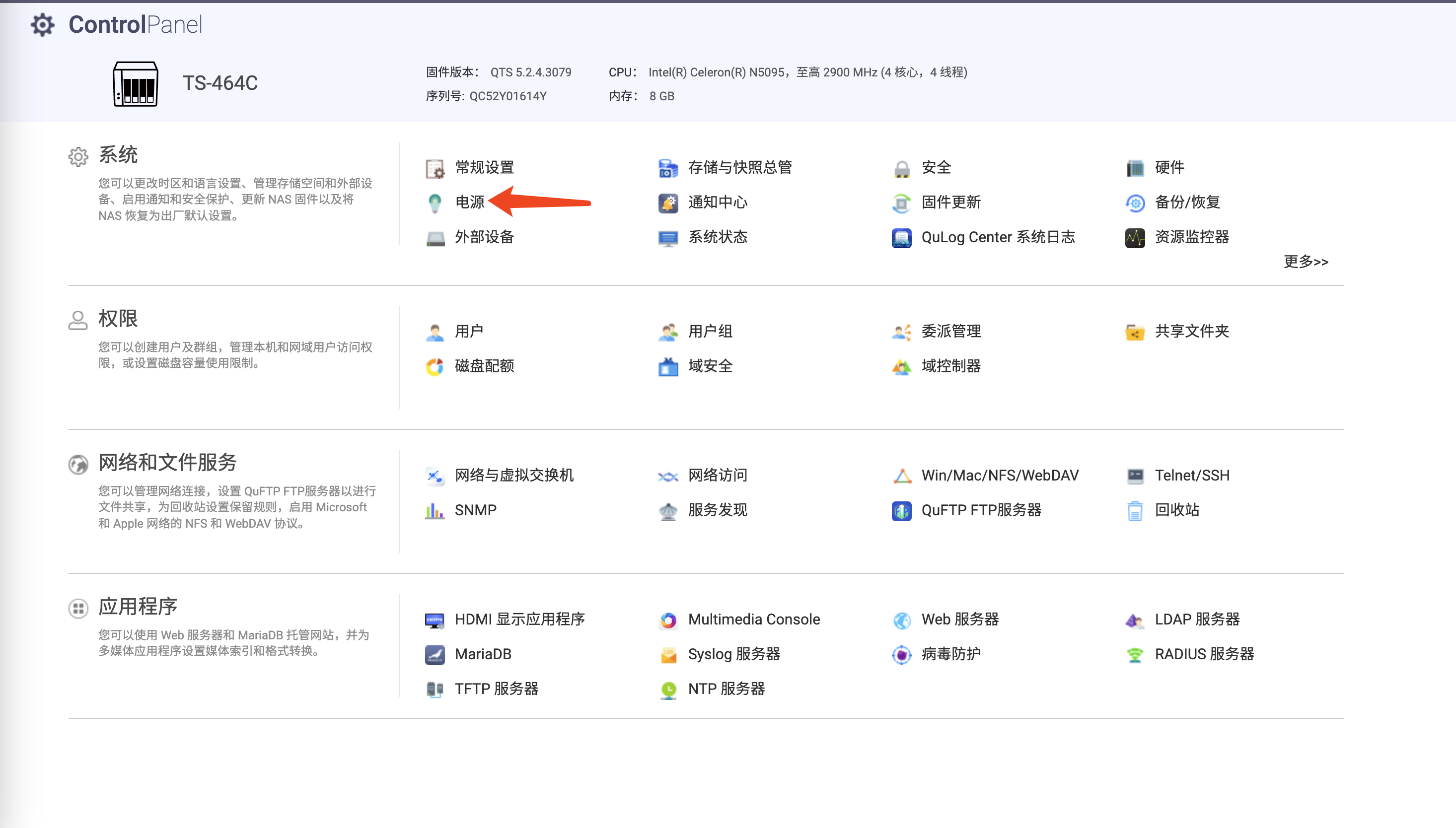
Select Wake-on-LAN and set it to On.
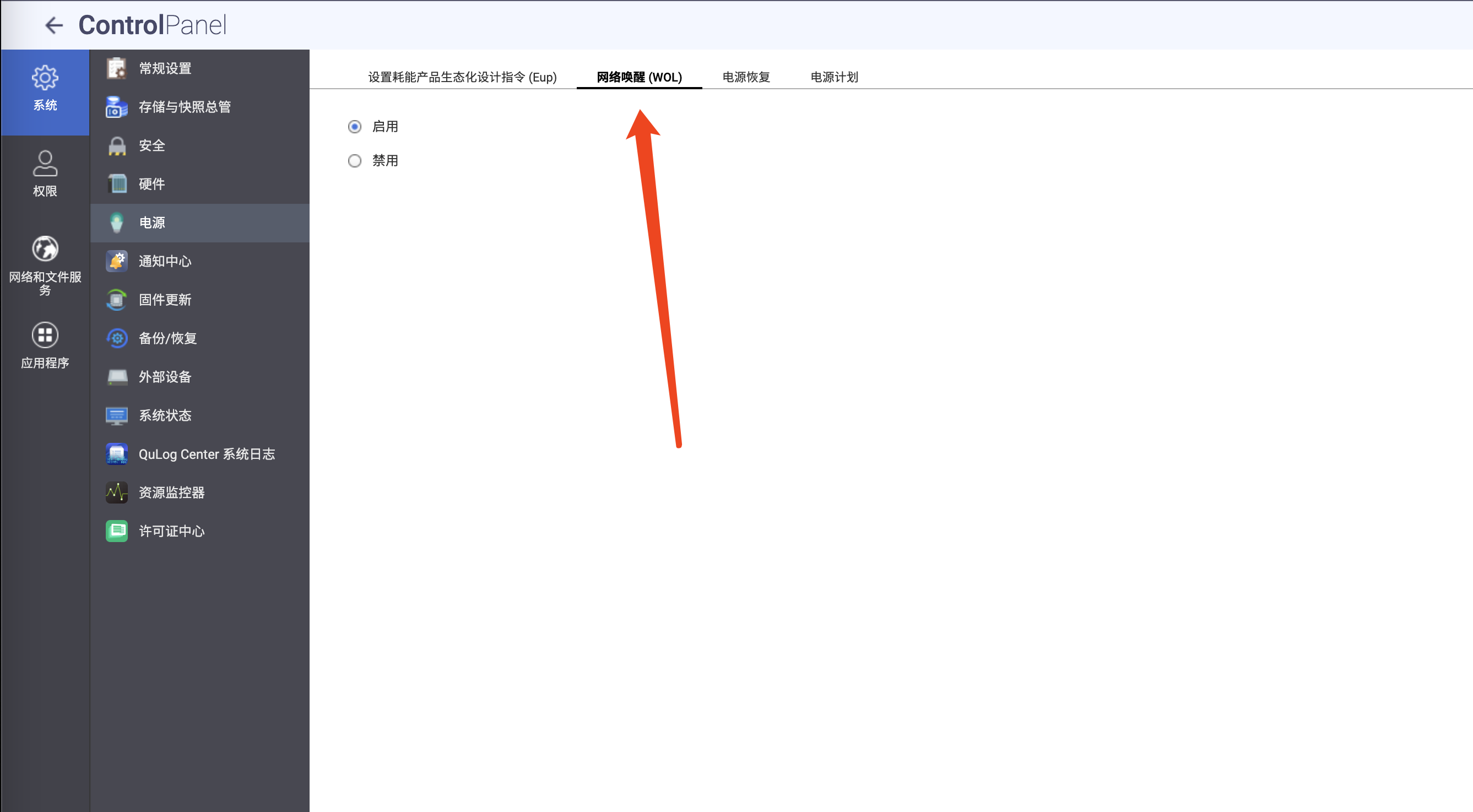
Select Power Recovery and set it to NAS Auto Power On.
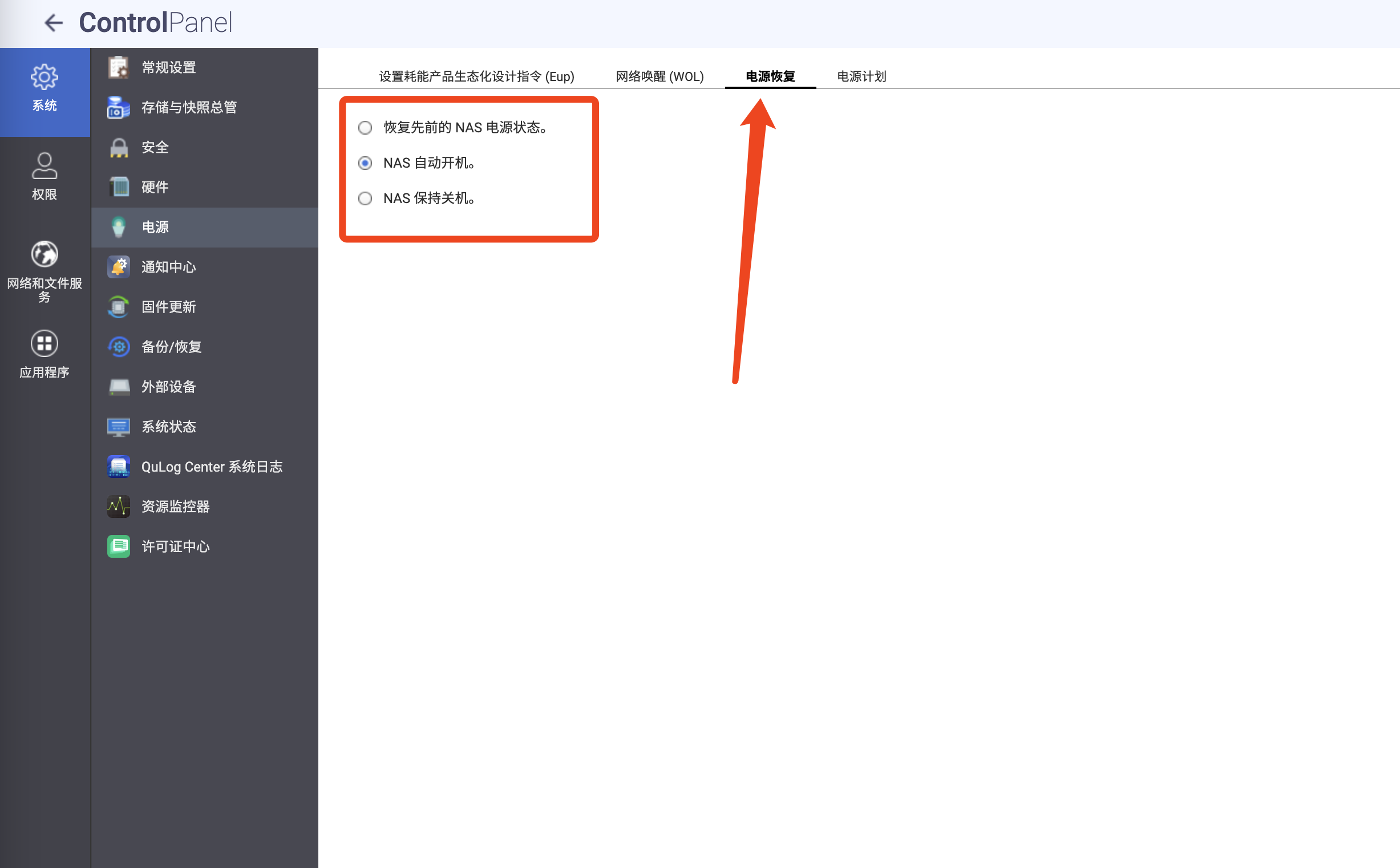
Find the NAS MAC address, click Control Panel => System Status => Network Status.
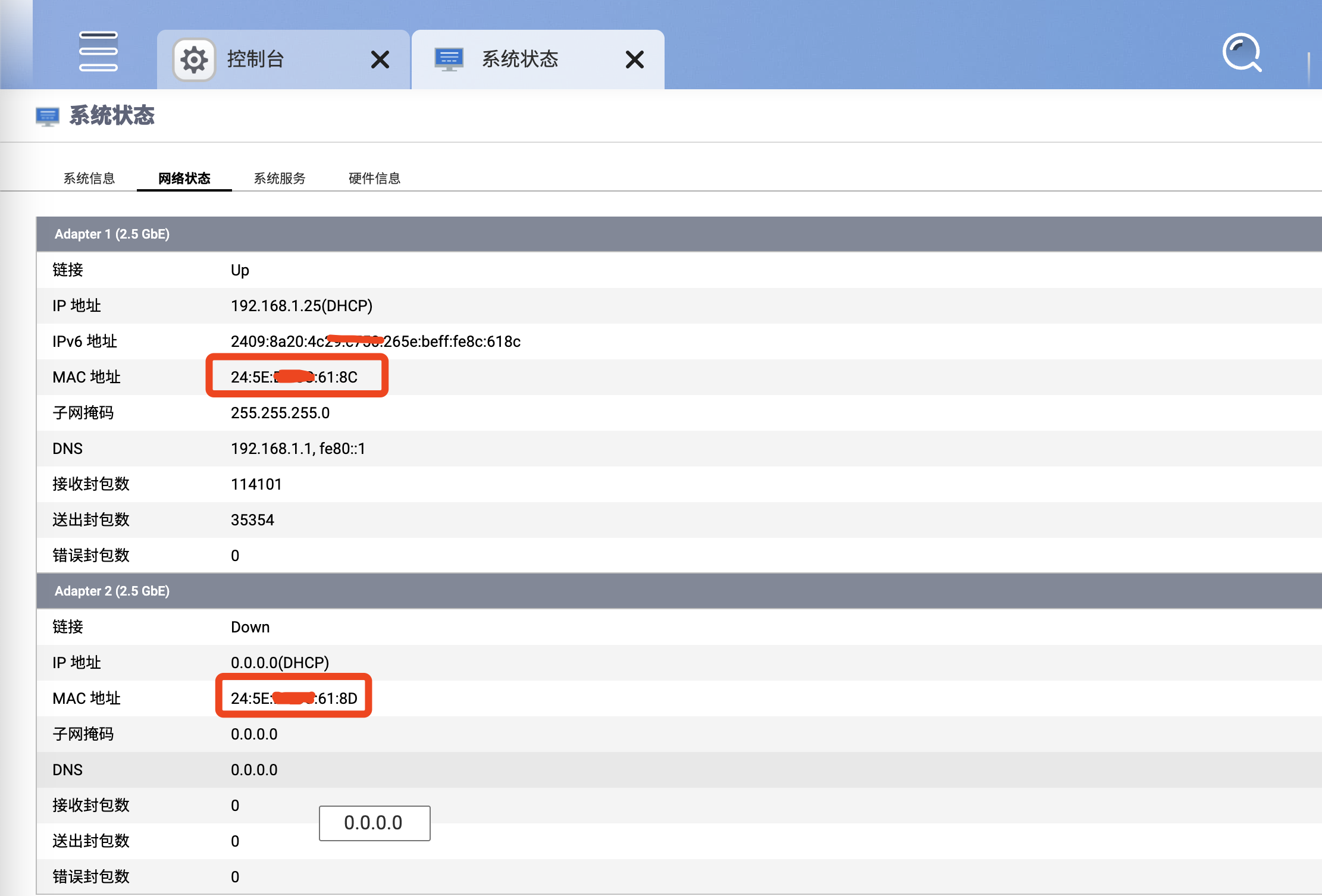
Enter the MAC address copied above into the Auto Wake-up and Manual Wake-up locations in the Walle Power mini-program to achieve automatic and manual wake-up.
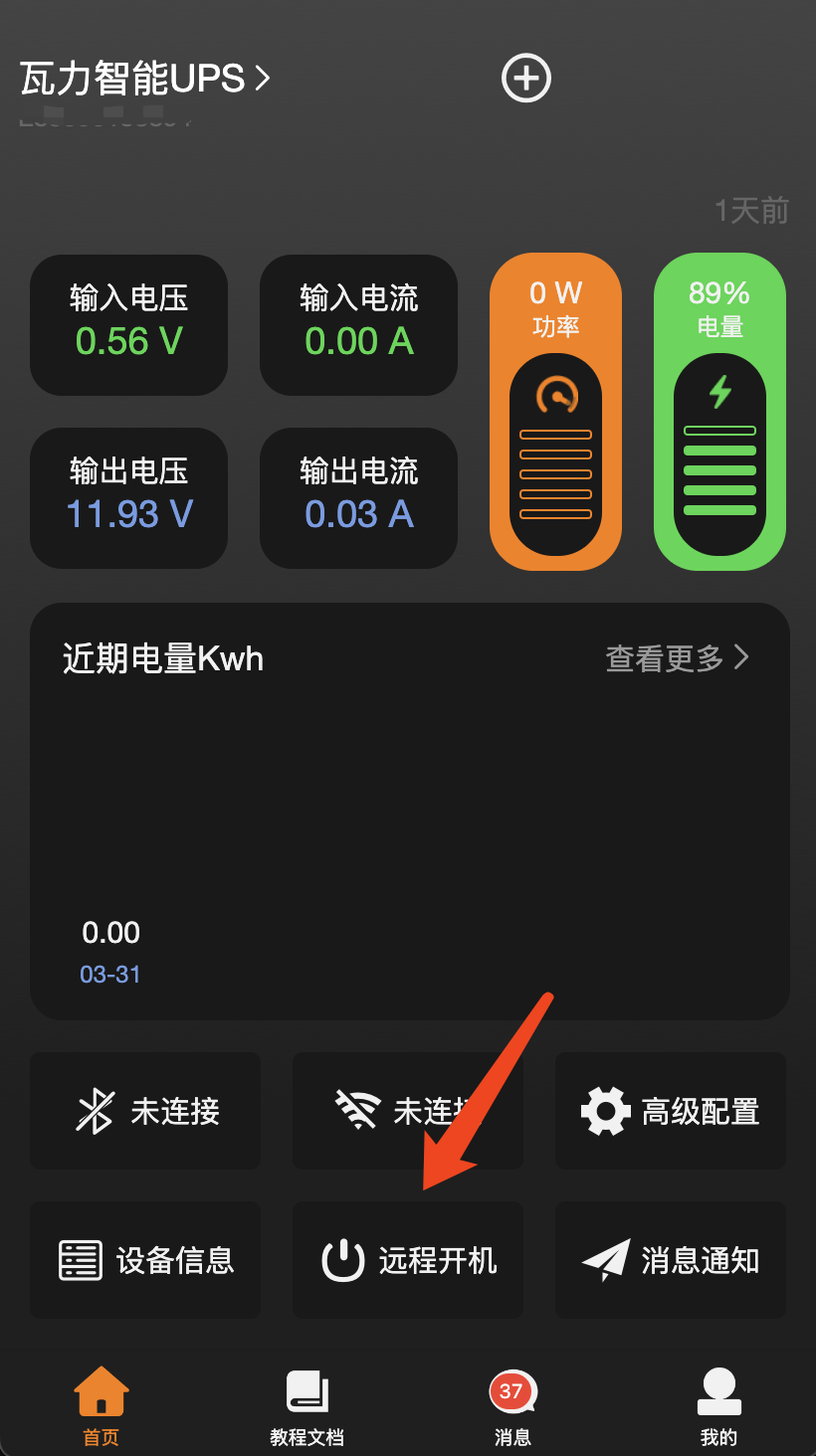
Manual wake-up MAC address only needs to be entered once, it will be automatically remembered next time
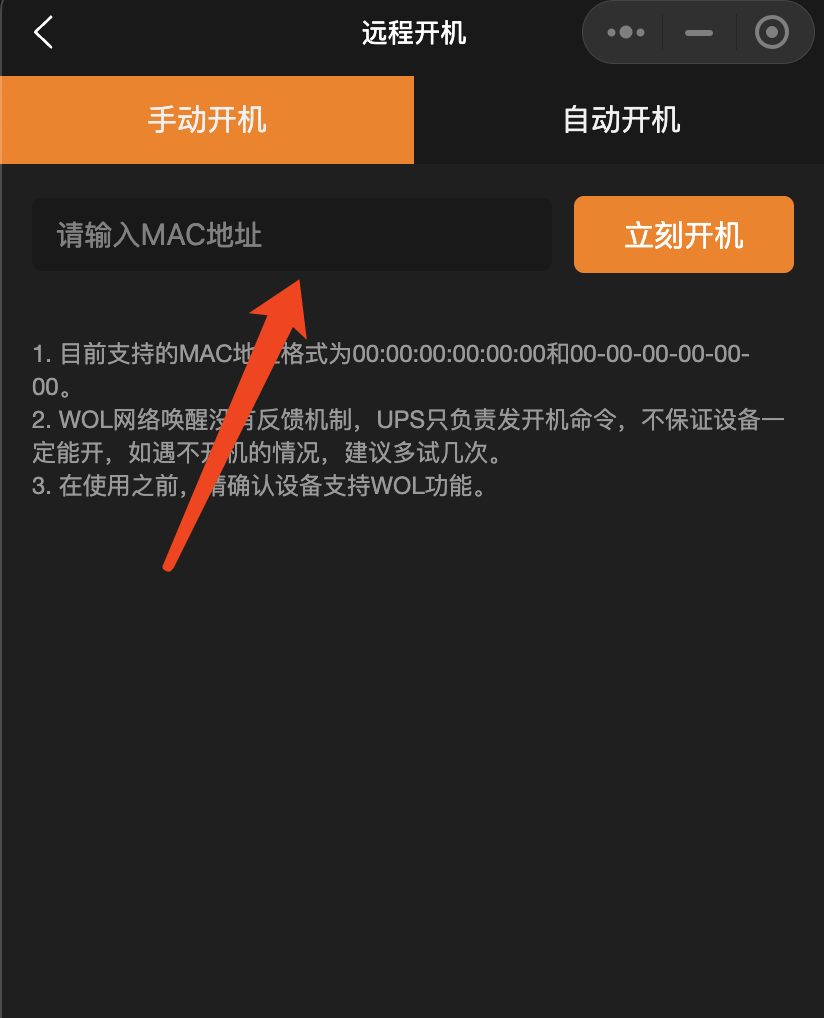
Automatic Wake-up